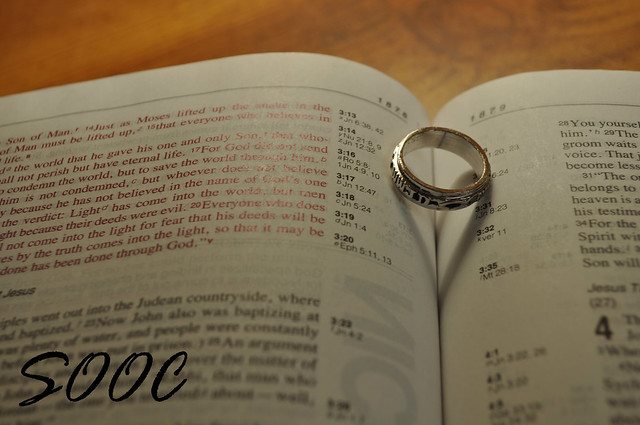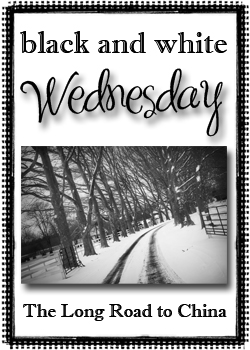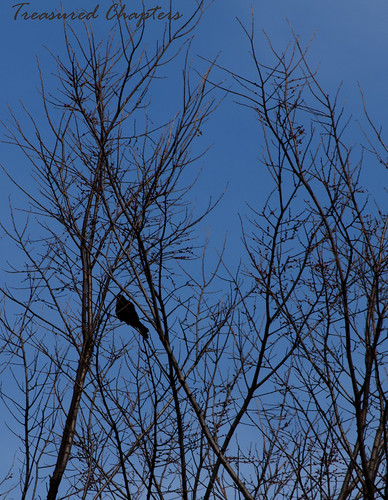First, I want to give a shout out to
Michelle at Heartfelt Life, Handmade Balance. She awarded me the Stylish Blog Award last week. I have received this award before, so I will not bore you with 7 more random facts about me (or in my case 10 because I am so OCD I have to round it up!). If you really want to know more random facts about me, click on the About Me tab above. But thank you, Michelle! I have enjoyed getting to know you; I have been blessed by your open and honest sharing about life and motherhood, plus you are a great photographer!
*********************************
Ashley's tutorial last week was the biggest a-ha moment I've had in this challenge so far. Although I did not apply to my Up photos the colorizing technique as outlined on the video, I did have fun playing with it. I took this photo (which, incidentally, is a DOWN photo):
I wanted the water to be bluer instead of that nasty brown. Learning the colorizing technique as well as the fact that you can fill the mask with black made it so easy to get blue water:
Anyway, on to my Up photos. Can you believe that I did not know you could isolate a color in your picture on the Hue/Saturation slider? That was the biggest a-ha moment in all of the a-ha moments last week for me! Knowing that was there opened up so many other easier editing options for me! You better believe I used that tool a lot this week. Just because it was so much fun!
So the first shot:
Except for a crop, I really like this shot SOOC; however, I wanted to do some creative editing. I did nothing in RAW, just a crop. Then I cloned out some of the extraneous branches that seemed out of place after the crop.
And here was the fun part. I had in my mind that the brown color of the dead flowers would look so nice against more of an aqua background, despite how pretty blue the sky was. Before learning what I learned last week, it would have taken me forever to use the magic wand to select the sky and then adjust the hue. But this week - easy peasy: I created an adjustment layer to adjust the hue, chose blue, and adjusted the hue until I liked the color. I then increased the saturation a bit...and the plant wasn't even affected at all!
Finally, I placed Kim Klassen's chamomile texture and adjusted to overlay blending mode.
Now for my monkeys in a tree:
In RAW, I increased the saturation a tad. Then opened the photo, did a high pass filter on a new layer and adjusted soft light blending mode to 50%.

I thought about cropping so the focus would be more on the boys, but I just loved the huge spread of branches against the beautiful, blue sky, so I left it as is.
And my lone monkey:
In RAW, I increased the blacks and the saturation just a bit. I then opened the picture and did a high pass filter on a new layer, which I adjusted to pin light blending mode. I then flattened the image, created a new layer and adjusted the sharpness a bit as Jacob was a bit out of focus. Finally, I adjusted the color curves to get rid of some of the shadows on Jacob.

And my crow photo:
In RAW, I cropped and increased the blacks to try to bring out the crow a bit. I then opened the photo and created a new layer. I adjusted this layer to difference blending mode at 50%. I then created another layer and adjusted this to overlay at 100%.
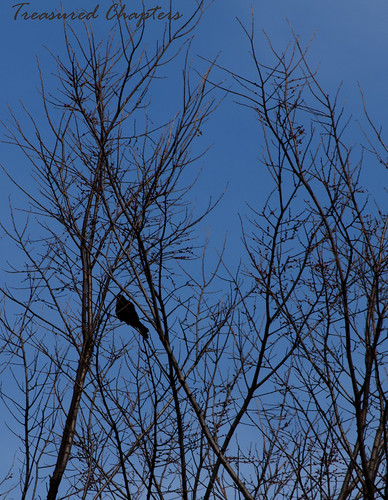
And then my stormy sky photo I pulled from the archives:
I mentioned that I edited this photo once before but wasn't happy with it. I wasn't happy with it because I didn't yet know what I learned last week. This is how my first edit looked:

You'll notice how strange and fake the trees look because I wasn't able to isolate any one color which resulted in my actions affecting the entire photo.
With last week's lesson in mind, I did a slight crop to get rid of the top of the house, and in RAW I increased the blacks, the contrast, and the vibrance. I then opened the photo, created a new layer, and adjusted it to overlay. This created a very dramatic stormy sky, but also those terrible trees as in the photo above. So I created an adjustment layer to adjust the hue/saturation. I then decreased the saturation and lightened the reds and yellows to bring the trees back to more normal.


Finally, I want to share with you another sky technique I've used several times, one I learned in my early PSE days through a YouTube video that I couldn't find for you now if you asked me to. But I'll try to explain it here. I know you've seen this picture before, but it was a great one to use for this example.
I took this picture in New York and love the buildings but don't like the sky. It is too gray/white...dull.
So I used the magic wand to select the sky area on the right of the photo. I then opened a photo that had a sky in it that I liked. Using the rectangle tool, I selected a section of the sky. I then pressed ctrl-c to copy this selected area. Then I went back to my building shot and chose "Edit" and "Paste into Selection". I then used the move tool to resize and fill the selected area with my new sky.

Well, that is it. Thanks again to Ashley for a great tutorial last week!